Please make sure you have covered all the prerequisites before you start the configuration.
Virtual Machine requirements
In order to connect your wireless network with Cisco Spaces, Cisco Spaces Connector should be installed on a virtual machine. The Spaces Connector supports VMware ESXi 6.5 or above versions, as well as AMI and HyperV
The connector supports Standard/Advanced 1/Advanced 2 configurations with the VM requirements as follows:
| Standard/Advanced 1/Advanced 2 | |
| vCPU | 2/4/8 |
| RAM | 4/8/16 GB |
| Hard Disk | 60GB |
Note: Standard configuration is adequate in most cases unless Cisco Spaces team specifically recommends Med/High configuration for your deployment.
Tested VMware Environments
Spaces Connector and Cisco Spaces endpoints
The Cisco Spaces Connector should be able to reach out to the Cisco Spaces endpoints for establishing data connectivity with Cisco Spaces.)
For Global Setup
The Cisco Spaces Connector must be able to reach out to https://connector.dnaspaces.io/
| Primary IP Address | 52.20.144.155, 34.231.154.95 |
| Disaster Recovery | 54.176.92.81, 54.183.58.225 |
For EU Setup
The Cisco Spaces Connector must be able to reach out to https://connector.dnaspaces.eu/
| Primary IP Address | 63.33.127.190, 63.33.175.64 |
| Disaster Recovery | 3.122.15.26, 3.122.15.7 |
For Singapore Setup
The Cisco Spaces Connector must be able to reach out to https://connector.ciscospaces.sg/
| Primary IP Address | 13.228.159.49, 54.179.105.241 |
| Disaster Recovery | 13.214.251.223, 54.255.57.46 |
The Cisco Spaces Connector must be able to communicate to the WLC on ports:
– 16113 TCP (NMSP)
– 161/162 UDP (SNMP) – only for AirOS
– 830 TCP (NETCONF) – only for Catalyst Controllers
– 22 TCP (SSH)Ed
– Information about Open Ports: https://www.cisco.com/c/en/us/td/docs/wireless/spaces/connector/2-x/config/b_connector/m_open-ports.html
Ensure that the CMX Cloud Services are disabled on the WLC. Execute the following command to disable your CMX Cloud Services: config cloud-services cmx disable
Ensure that https://www.cisco.com and cisco.com domains are white-listed.
The following connector specific control/data channels need to be whitelisted
connector.dnaspaces.io
connector.dnaspaces.eu
connector.ciscospaces.sg
SNMP Read/Write permissions are needed for AireOS based controllers and not needed for IOS-XE based controllers.
The WLC Controller IP you configure in the Cisco Spaces dashboard must be able to reach out to the Cisco Spaces Connector. Refer to Step 3 above.
Note: The Cisco Spaces Connector is tested to operate on the internet links with less than 0.1% packet loss.
Download the Cisco Spaces Connector OVA from here: Cisco Spaces OVA
Deploy the downloaded Cisco Spaces OVA file on your virtual machine.
Once the OVA is deployed, you can log into the VMware console using the default username and password provided in the console.
Enter NTP settings or leave it blank.
Set the password for the root user and dnasadmin user
When prompted, reboot the device and open the WebUI using the address provided.
NOTE:
2.x will use dnasadmin
3.x will use spacesadmin
2.x and 3.x is selected when the customer selects the ova file download
Connector Configuration guide: https://www.cisco.com/c/en/us/td/docs/wireless/cisco-dna-spaces/connector/config/b_connector/m_ova.html
Select “via Spaces Connector”, then select “Continue Setup” button
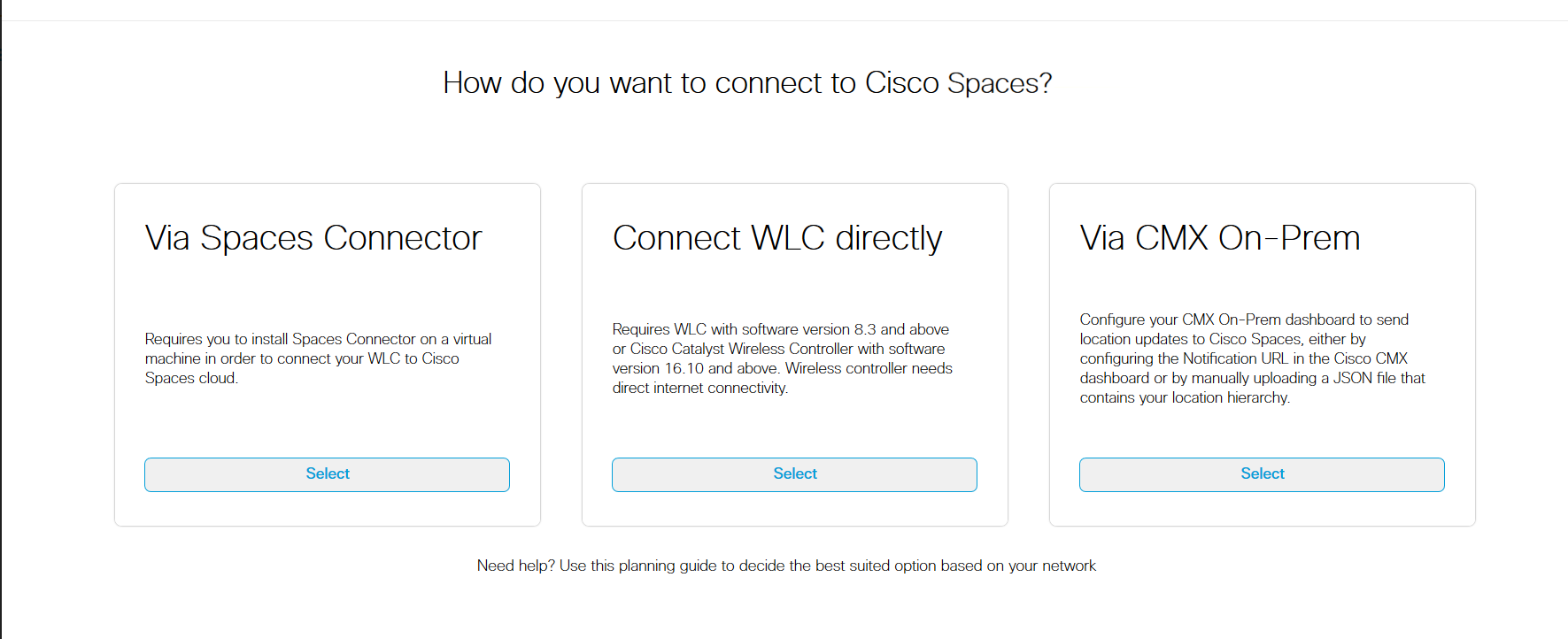
Under step 2 “Configure Spaces Connector”, click on “Create Connector”
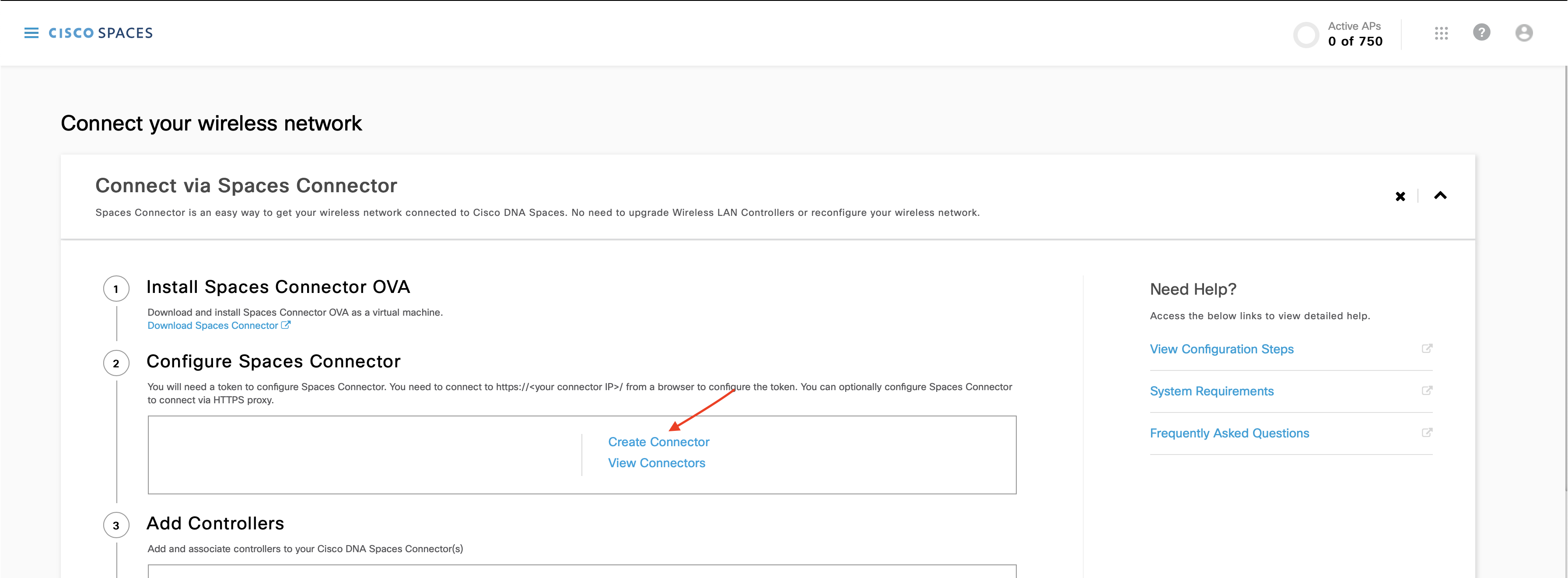
In the “Connector Name” field, enter a name for the connector and click on “Save”.
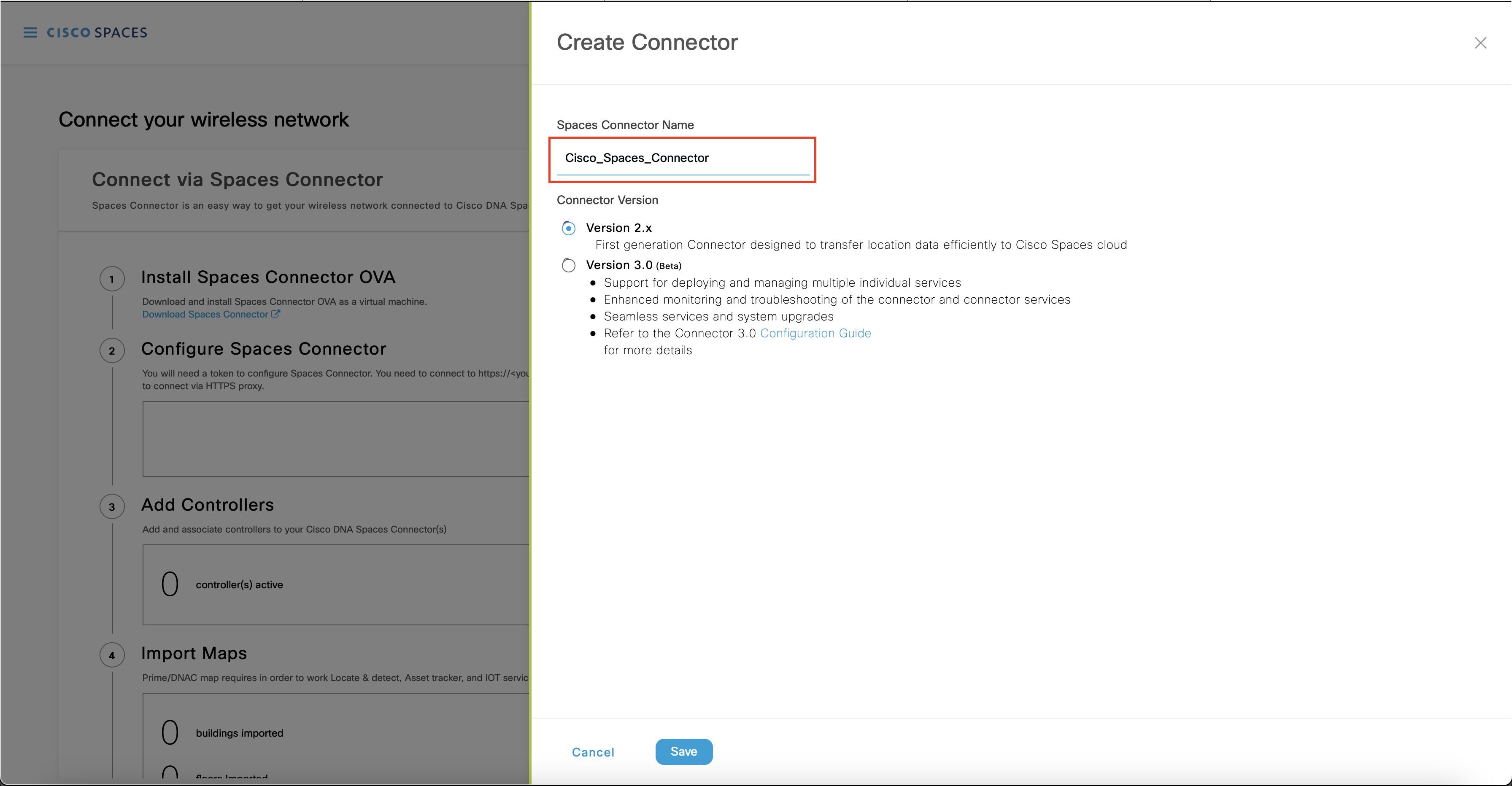
You now need to copy the Connector token from Cisco Spaces dashboard and configure it in Spaces Connector VM GUI. Follow these steps to copy the Token:
On the Customized Setup page step 2 “Configure Spaces Connector”, click on “View Connectors”
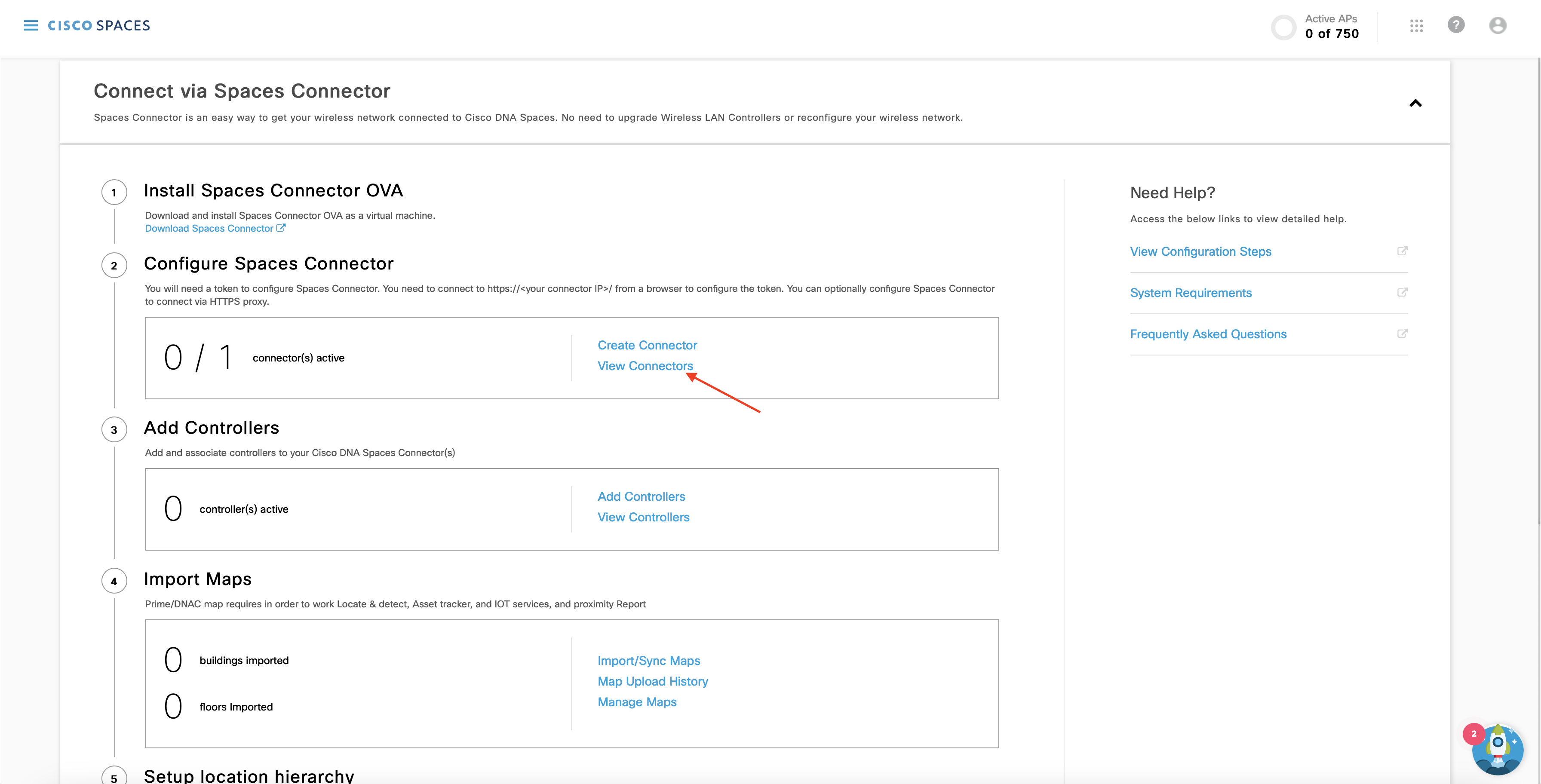
You will see the list of Connectors you’ve created. Select the desired Connector.
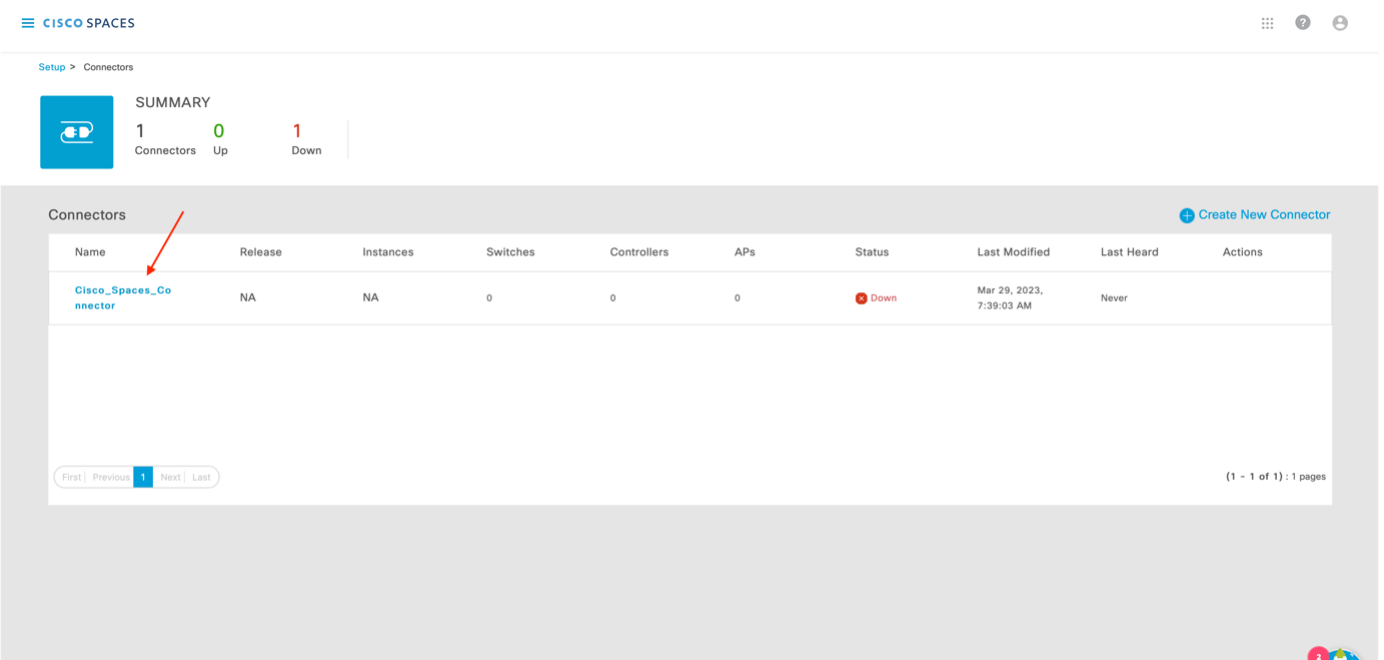
Copy the token that appears on the following screen of the Cisco Spaces dashboard
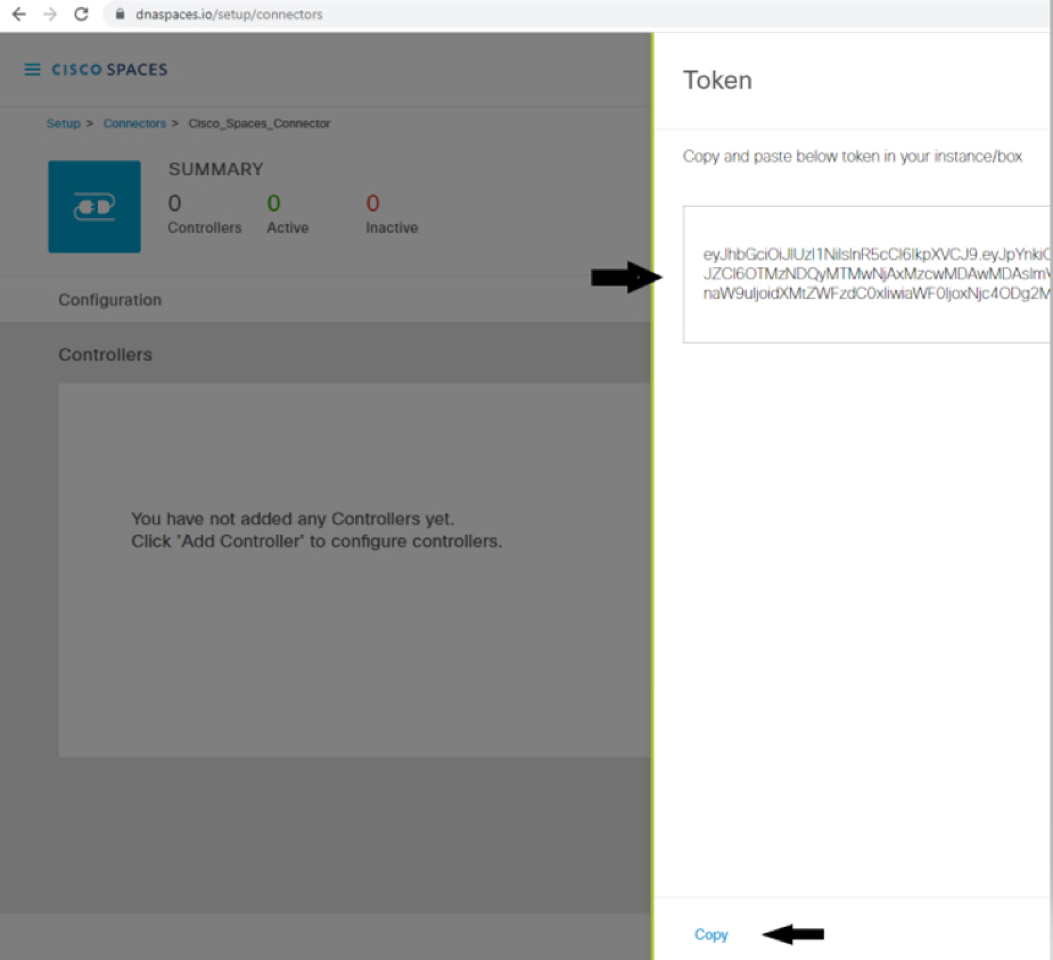
Launch the Cisco Spaces Connector using the HTTP address provided at the OVA deployment, https://< IP-address >/. In the Cisco Spaces Connector window that opens up, enter the username and password that was configured earlier.
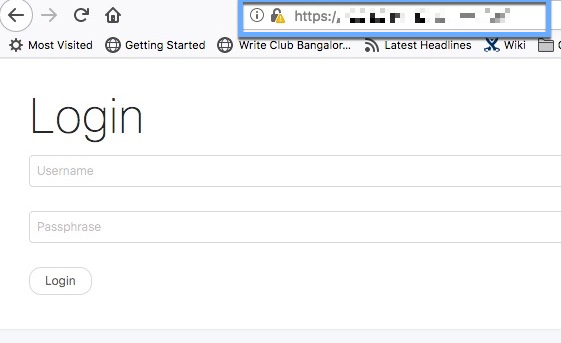
(For a 2.3.x instance) on “Configure Token” click on ‘Setup’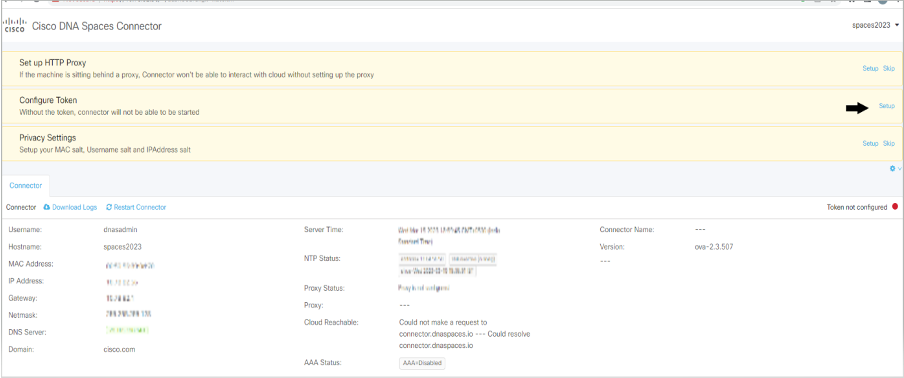
(For a 2.3.x instance) Paste the generated token copied from Cisco Spaces dashboard and click “Save”. You may need to wait a few minutes for Cisco Spaces connector to start as images may take some time to download. The wait time is dependent on the speed of your connection
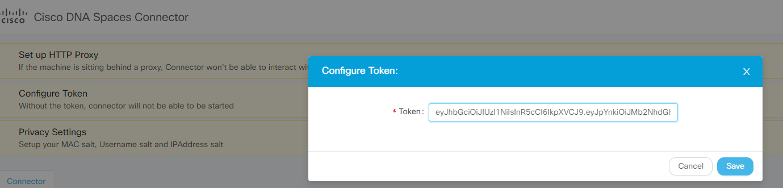
Once the Cisco Spaces Connector is displayed, you can observe the health of various connections, as illustrated in the image below:
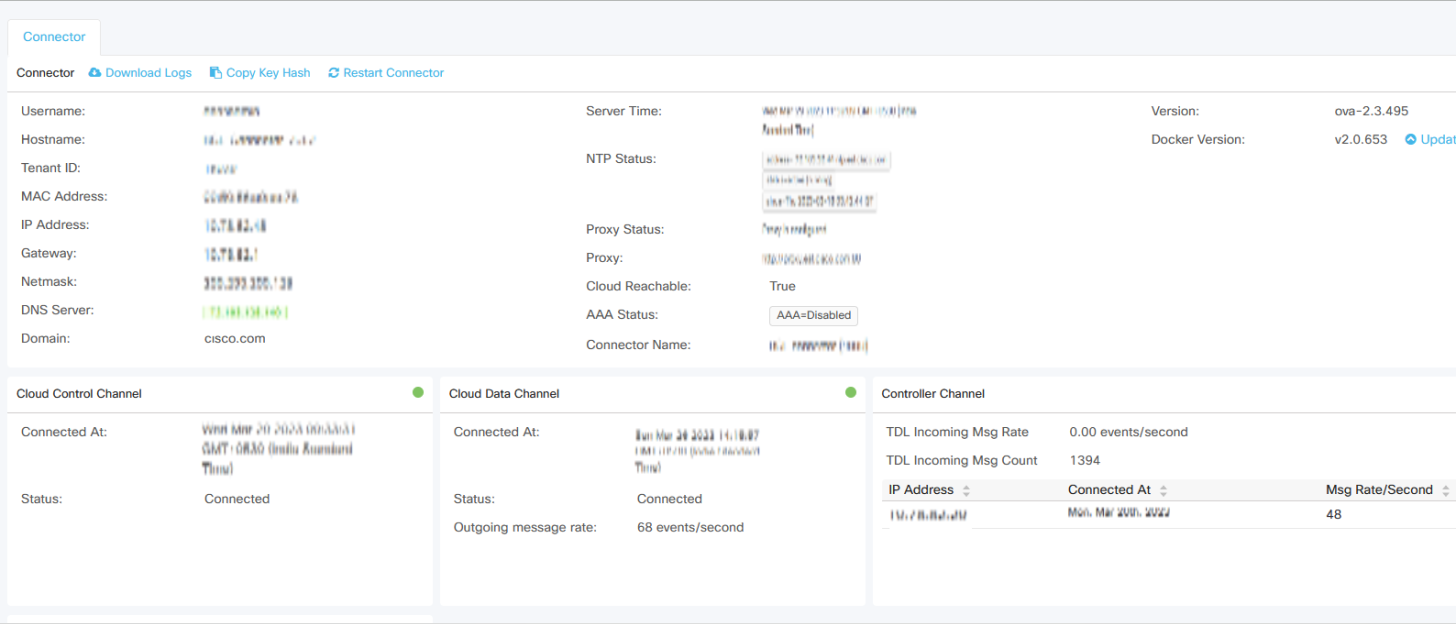
In the Cisco Spaces Connector window, you can also configure the HTTP Proxy and other Privacy settings.
Setup Proxy to connect the Cisco Spaces Connector to the Cisco Spaces Cloud.
NOTE: Proxy Setup is required only if your virtual machine hosting the Cisco Spaces Connector is behind a proxy. Without this proxy configuration, the Cisco Spaces Connector is unable to communicate with the Cisco Spaces Cloud.
On the Customized Setup page step 3, click on “Add Controllers”
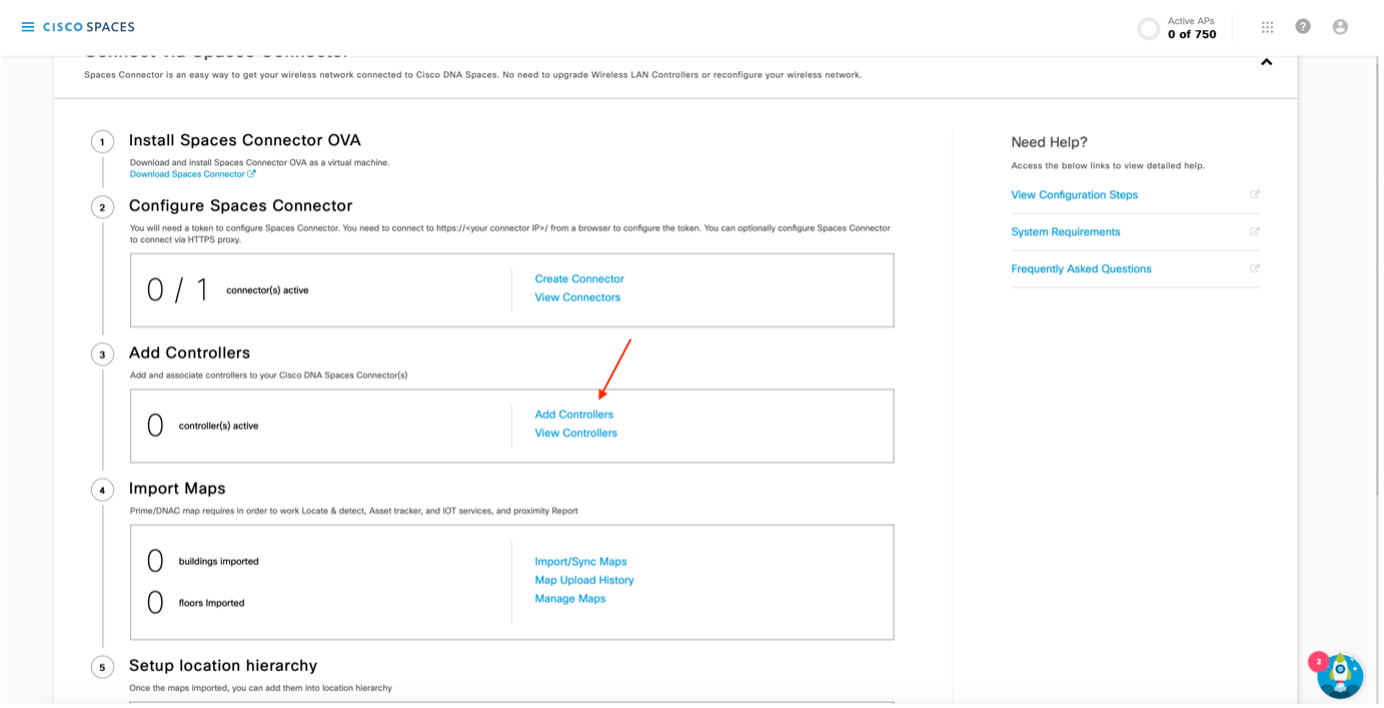
Add the IP address of the Controller
Add the name of the Controller
Select Controller Type
Add details based on your controller type.
For WLC (AireOS) – Select Controller SNMP version depending on your controller’s SNMP version. Read/Write permissions are needed for V2C and V3
For Catalyst WLC / Catalyst 9800 – Add the following credentials
Click “Save & Add Next Controller” if you want to add another controller. If not, Click “Save & Close”.
After the Spaces Connector is configured and starts running, you need to import your locations into the location hierarchy.
Please Note: Cisco Prime/DNAC maps are required for Detect & Locate, Asset tracker, IoT services, and Proximity Reporting.
Please contact dnaspaces-onboarding@cisco.com if you don’t have DNA Center or Cisco Prime Maps
Import maps from Cisco Prime or sync from DNA Center.
Go to Customized Setup page step 4 “Import Maps”, click on “Import/Sync Maps”

Please select the respective product from where you want to import the maps.
Upload the map file that you have downloaded from Cisco Prime or DNAC
You have successfully connected your network with Cisco Spaces. You may now organize the Location Hierarchy.
If you don’t have maps on Cisco Prime or DNA Center, then follow Step 3 to import controllers in location hierarchy and group APs into business locations manually in Cisco Spaces dashboard.
Go to Step 5 of Customized Setup page “Setup location hierarchy”, and click on “Add Locations”

Please select “No, add location using AP prefix”
Please choose the destination where you want to import controllers and click “Next”. (If you’re importing controllers for the first time, you will see the default location i.e. your Cisco Spaces account name. If not, you will also see the controllers that you had imported earlier)
Choose the controller/networks you want to import and click “Finish”.
With Grouped Network names
Without Network names
You have successfully connected your network with Cisco Spaces. You may now organize the Location Hierarchy.