IOT Services is a platform service that enables users to claim, manage, and monitor IOT Devices acquired through the IOT Device Marketplace for use in Cisco Spaces applications and Partner Applications that utilize IOT Devices to achieve location and telemetry-based business outcomes.

Cisco Spaces Gateway Deployment
Quickly enable and configure the BLE Radio using either the Cisco Spaces Base or Advanced (Wi-Fi 6 AP only) Gateway in your Cisco Access Point to begin broadcasting BLE or scanning for BLE devices
Value Delivered: Quickly deploy IOT Infrastructure without installing additional physical gateways
Useful to: IT Managers, Facilities Managers, Operations Managers
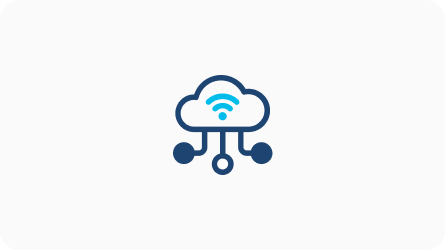
IOT Device Management
Apply policy-based configuration profiles to devices in bulk, based on the specific context in which you are utilizing them
Value Delivered: Simplified IOT Device Management across device vendors and form factors
Useful to: IT Managers, Facilities Managers, Operations Managers
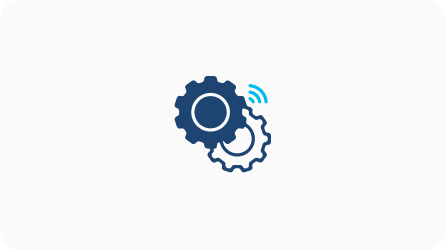
IOT Device Activation
Claim your IOT Devices to enable cloud-based management and configuration
Value Delivered: Streamlined activation of IOT Devices without the need for proprietary activators
Useful to: IT Managers, Facilities Managers, Operations Managers
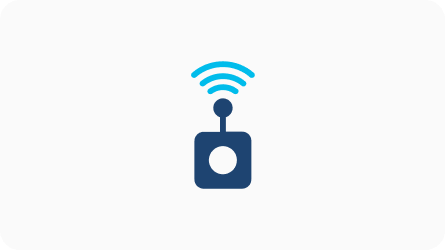
IOT Device Monitoring
Monitor your IOT Device portfolio to proactively identify and address device issues, such as battery life, missing devices, and out-of-date firmware that may impact business outcomes
Value Delivered: Monitor enterprise portfolio of IOT Devices to reduce maintenance checks
Useful to: IT Managers, Facilities Managers, Operations Managers
P.S. : The above process needs to be done only once. It is not repeated for every app. Please ignore if already completed.
Deploy BLE Gateways to enable AP managed BLE Scanning or Transmitting
Please take a moment to check if you’re able to successfully use the Demo Kit. Click on ‘yes’ to indicate it’s working. And on ‘Not yet’ if you need any assistance.